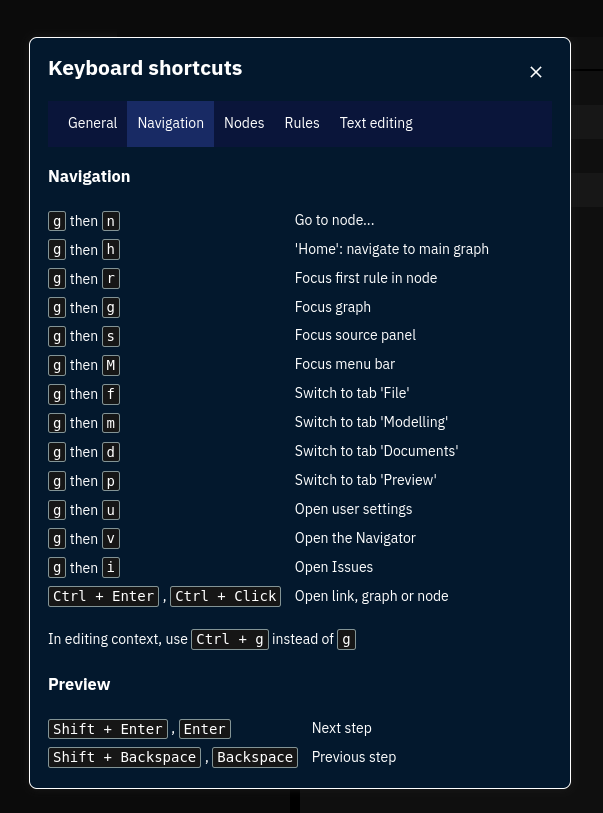Shortcut reference
Below all the shortcuts in use in xxllnc Expertsystemen and xxllnc Expertsystemen Runner are listed.
Hovering over a button will also show you what shortcut can be used in order to perform that action.
xxllnc Expertsystemen
NOTE: two very important functions are sometimes only available through use of a shortcut. These are:
F1: Invoke contextual help
F6: Navigate through your data using the Finder
File
Ctrl+Alt+F10: Info (model)
Ctrl+O: Open an existing model
Ctrl+S: Save your model
Shift+Ctrl+S: Save your model under a new name
Ctrl+F4: Close the current model
Alt+Q: Open the Quickstart menu
Ctrl+I: Open the Settings menu
Alt+F1: Enter the help-section
Alt+F4: Exit application
Graph
Ctrl+Home: Go to the main graph
Shift+Ctrl+P: Previous graph
Shift+Ctrl+M: Next graph
Alt+Del: Delete currently selected connection
Shift+Ctrl+C: Connect to another node
Shift+Ctrl+N: Create a new graph
Shift+Ctrl+Del: Delete current graph
Ctrl+N: Create a new node
Ctrl+Del: Delete currently selected node
Ctrl+Alt+C: Copy currently selected node
Ctrl+Alt+V: Paste node
NOTE: In the actions panel Ctrl+Alt+V copies what’s currently selected into a text fragment.
Actions
Shift+Ctrl+Q: Add a question to the current node
Shift+Ctrl+L: Add a link to a document
Shift+Ctrl+H: Add or edit the title
Shift+Ctrl+T: Add a text to the current node
Shift+Ctrl+U: Add a URL to the current node
Shift+Ctrl+F: Add a formula to the current node
Shift+Ctrl+A: Add an action to the current node
Shift+Ctrl+G: Add a call to a graph to the current node
Shift+Ctrl+R: Add a repeat to the current node
Shift+Ctrl+C: Connect to another node
Shift+Ctrl+O: Add a text fragment to the current node
Shift+Ctrl+D: Add generate document to the current node
Shift+Ctrl+B: Add data from a database to the current node
Shift+Ctrl+Y: Send an email from the current node
Shift+Ctrl+X: Add data from an external source to the current node
Shift+Ctrl+E: Edit the currently selected action
Shift+Del: Delete the currently selected action
Ctrl+Z: Undo last edit
Layout
Shift+Ctrl+J: Edit jump list properties
Ctrl+J: Toggle whether the current node’s description will show on the jump list
Shift+Ctrl+I: Add management information to the current node
Alt+F3: Apply selected template
Shift+Ctrl+P: Replace a picture fragment in a document
Publish
F10: Publish your model
F9: Open the xxllnc Expertsystemen Runner and view your application
F7: Analysis - check references and compiler warnings
Ctrl+F6: Manage environments
Alt+F7: Change the value of data
Ctrl+F9: Compile (has no corresponding button or menu item)
Search
Ctrl+F: Search
Ctrl+H: Search and replace
F3: Search again
F6: Navigate through your data using the Finder
Ctrl+G: Go to line number currently entered in Search > Go to line
Ctrl+P: Pretty print the source code
Resources
F11: Data types (shows the data types that are used in the model)
F4: Data sources
Shift+Ctrl+F11: Information Sources
F12: Define custom styles
Alt+Q: Quickstart
F5: Refresh
Version control (deprecated)
Ctrl+Shift+F8: Show general information related to version control about your model
Shift+F8: Lock: let no other person edit the current files
F8: Show the differences between versions
Ctrl+F8: Unlock: Unlocks the files when they were locked
Ctrl+Alt+F8: Update the folder to the latest version on the server
View
Ctrl+Alt+1..8: Switch layout
Ctrl+Alt+G: Switch to Graph panel
Ctrl+Alt+A: Switch to Actions panel
Ctrl+Alt+T: Switch to Text fragments panel
Ctrl+Alt+O: Switch to Inspector panel
Ctrl+Alt+I: Switch to Preview (Interface) panel
Ctrl+Alt+N: Switch to Navigator panel
Ctrl+Alt+S: Switch to Source panel
Ctrl+0: View log
Source panel
Shift+Ctrl+1..9: Add bookmark
Ctrl+1..9: Go to bookmark
Ctrl+P: Pretty print the source code
Graph panel
Ctrl+F11: Rename currently selected node
Ctrl+N: Create a new node
Ctrl+Del: Delete currently selected node
Ctrl+Alt+C: Copy currently selected node
Ctrl+Alt+V: Paste node or graph, depending on what was last copied Note: In the actions panel Ctrl+Alt+V copies what’s currently selected into a text fragment
Ctrl+F12: Edit properties of the current graph
Shift+Ctrl+P: Previous graph
Shift+Ctrl+M: Next graph
Ctrl+Home: Go to the main graph
Shift+Ctrl+N: Create a new graph
Shift+Ctrl+Del: Delete current graph
Alt+Del: Delete currently selected connection
Actions panel
Ctrl+C: Copy the currently selected action
Ctrl+V: Paste the copied action
Shift+Ctrl+V: Paste as new
Ctrl+Alt+V: Copy what’s currently selected into a text fragment Note: Outside of the actions panel Ctrl+Alt+V pastes a node or graph, depending on what was last copied
Ctrl+X: Cut the currently selected action
Ctrl+J: Toggle whether the current node’s description will show on the jump list
Shift+Ctrl+Q: Add a question
Shift+Ctrl+L: Add a link to a document
Shift+Ctrl+H: Add or edit the title
Shift+Ctrl+T: Add a text
Shift+Ctrl+U: Add a URL
Shift+Ctrl+F: Add a formula
Shift+Ctrl+A: Add an action
Shift+Ctrl+G: Add a call to a graph
Shift+Ctrl+R: Add a repeat
Shift+Ctrl+C: Connect to another node
Shift+Ctrl+O: Add a text fragment
Shift+Ctrl+D: Add generate document
Shift+Ctrl+B: Add data from a database
Shift+Ctrl+Y: Send an email from the current node
Shift+Ctrl+X: Add data from an external source
Shift+Ctrl+I: Add management information
Shift+Ctrl+Del: Delete the currently selected action
Shift+Ctrl+E: Edit the currently selected action
Shift+Ctrl+J: Edit jump list properties
Preview panel
Alt+F2: Apply selected template
Alt+F3: Reapply selected template
Navigator panel
Alt+E: Expand all
Alt+N: Environment
Ins: Insert
Del: Delete
Shift+Ctrl+S: Show all
xxllnc Expertsystemen Runner
File
Ctrl+N: Open a new case
F3: Select a case
F2: Open the Settings menu
F10: View the log
F11: Open the Data Inspector
F4: Data sources (see Data sources in the Studio)
Ctrl+F8: Open the regression test suite window
F8: Start making regression test
ALT+F4: Close the application
Case
Alt+S: Start the Runner
Alt+P: Go to the previous node
Alt+N: Go to the next node
Alt+M: Skip the rest of the model
Alt+X: Stop the Runner
Alt+R: Reset the Runner
F5: Reload the model
Alt+G: Visualise the current node in a path
Environment
Alt+1..0: Select the environment you want to use
Help
Alt+F1: Open the Help section
While running a model
Enter: Go to the next node
Alt+BkSp: Go to the previous node