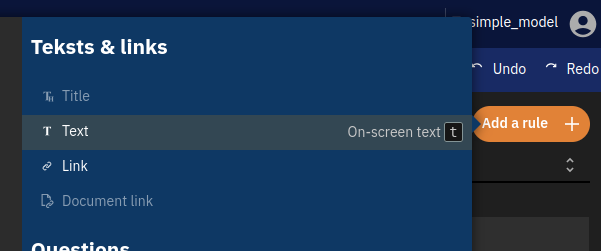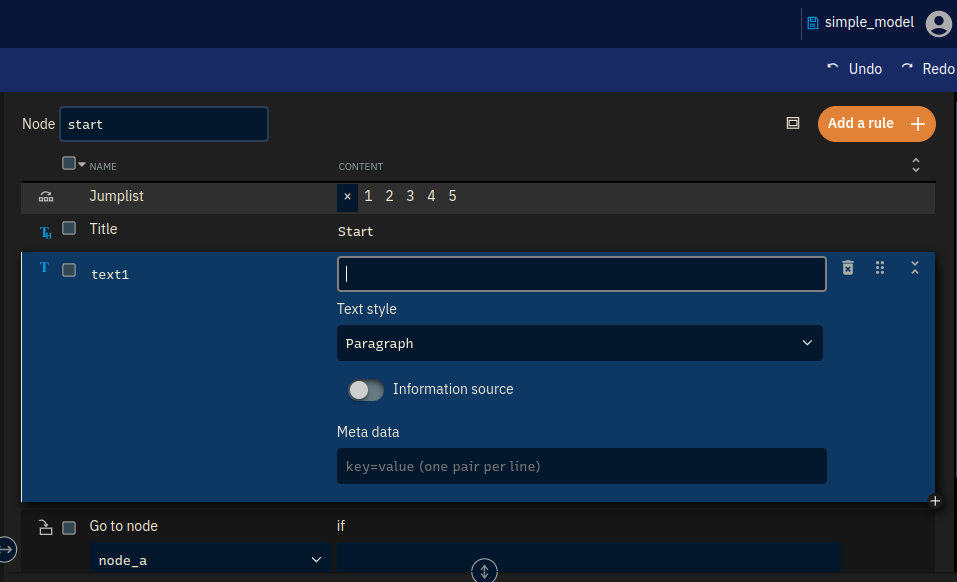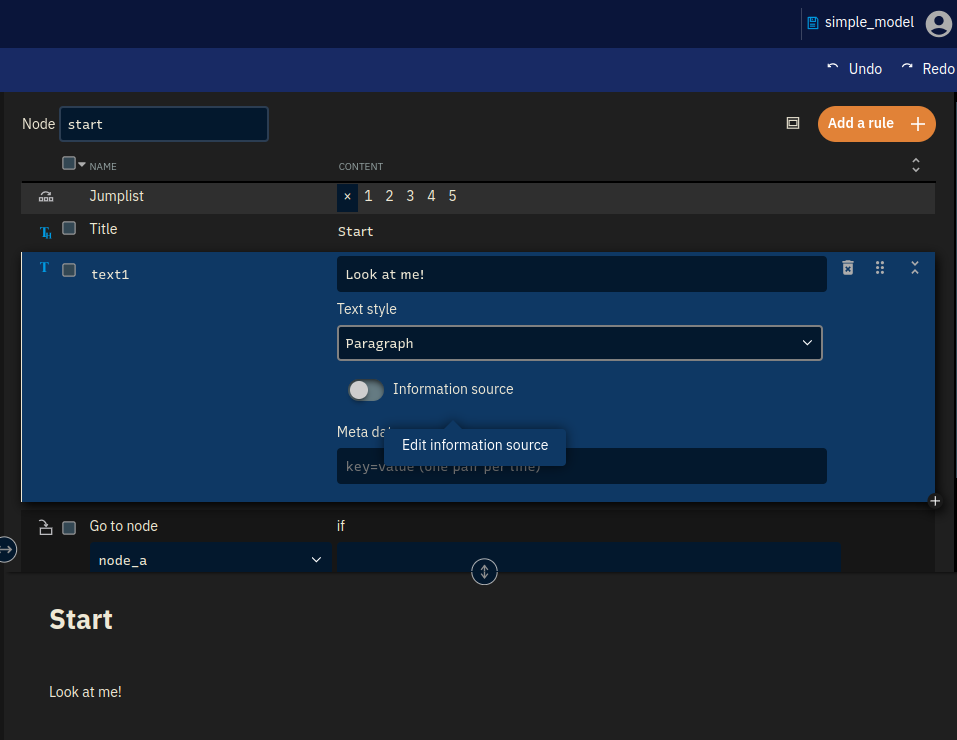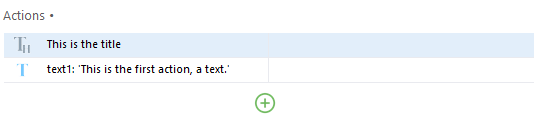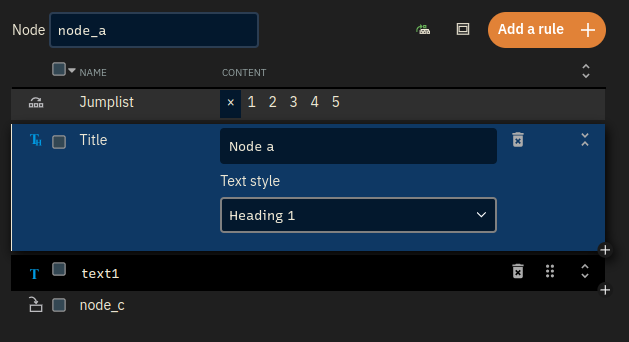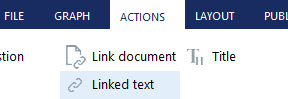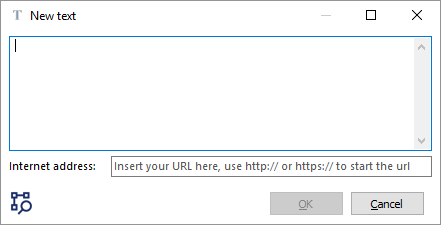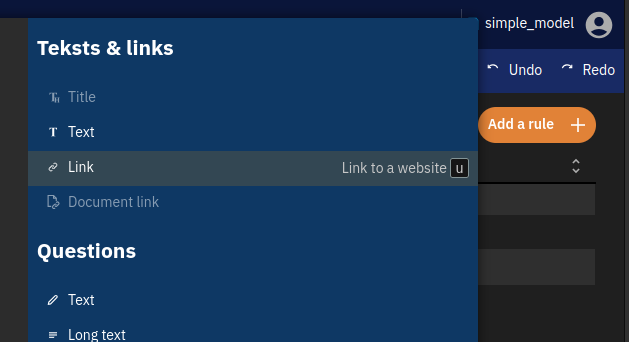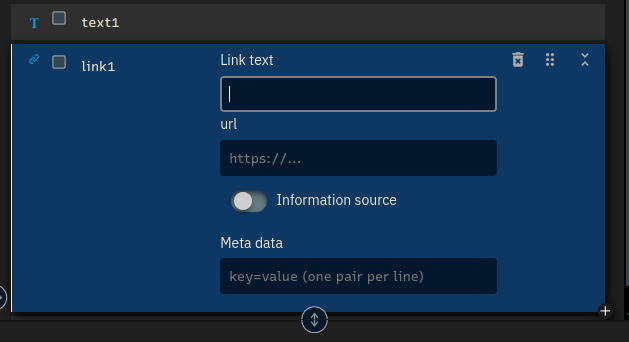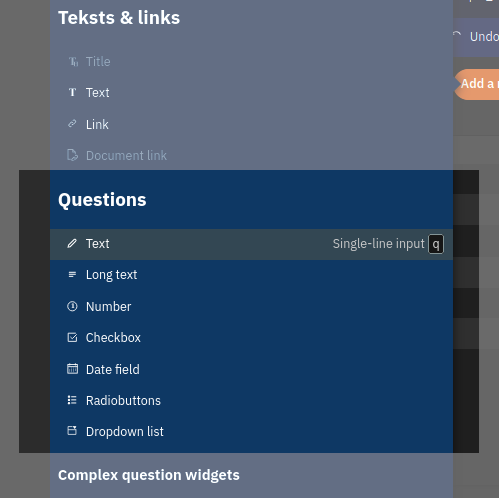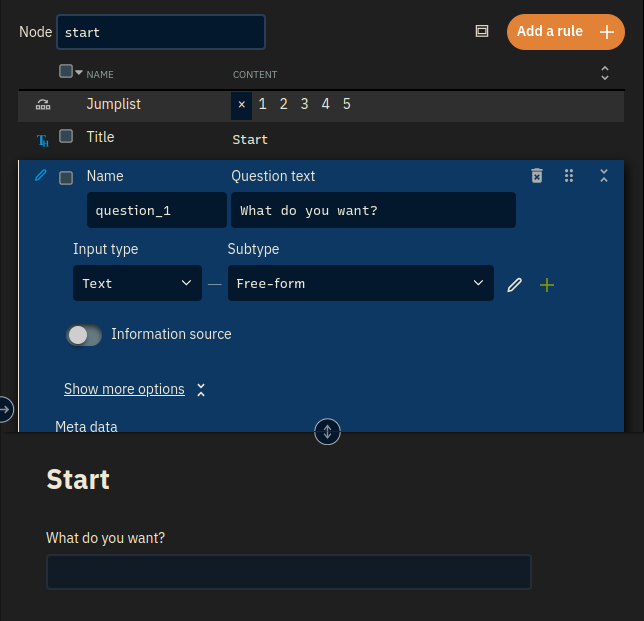Texts, titles and questions
Let’s make our decision tree more interactive by showing the user some text and asking some questions.
Texts
To add text, select the Actions menu and then select Text.
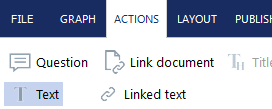
Now enter some text in the popup. Press [OK] and your text will show up in the Interface panel. You will also see it appear the Actions panel. This is the place from which you will be making changes to this text and other actions.
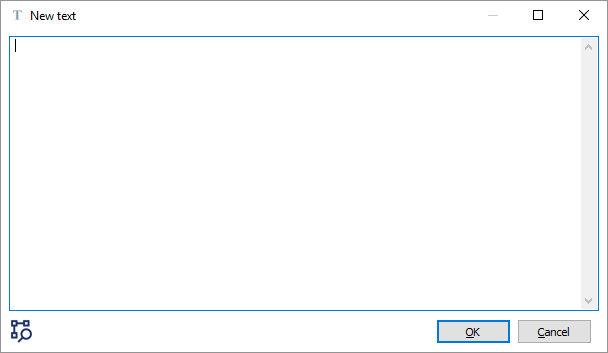
Titles
Links
Questions
Questions are used to obtain information or input from the user. You can use this to lead a user through a certain way in your decision tree model.
To add a question, press
Actions > Question. The following window will pop up:
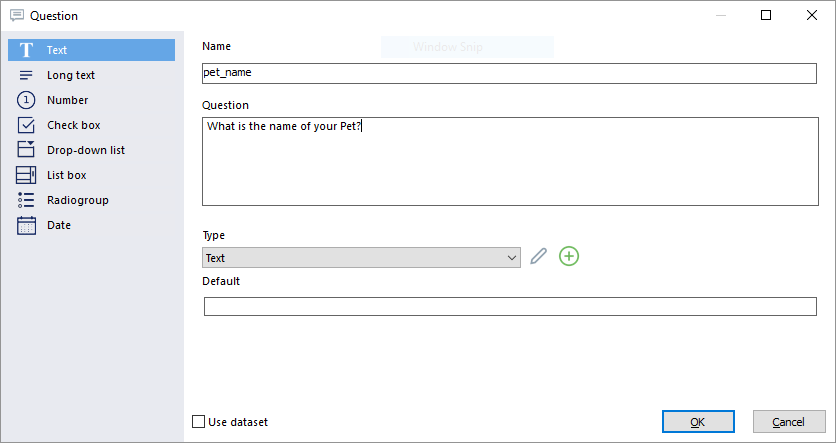
First of all, enter a name for the question under Name. This name can later on be used to identify the question, so pick one that explains the question well.
Second, enter the actual question text under Question. This is the question shown to the user.
Kinds of Questions
There are many different kinds of questions that you can add. On the left side of the window you will see these different kinds of questions. What you select here determines what kind of answer the user can give, ranging from simple text fields and date pickers to radio groups and full-fledged grids or tables.
Note that there is a lot more to questions. You can find more information on the predefined subtypes at Input Types. Extra information about customising the input types can be found at Custom input types. Note that these articles require some experience with xxllnc Expertsystemen.
Providing a default answer
You may provide a default answer for when the user has not yet given an answer.
NOTE Most of the time it is better to leave this blank. You may be tempted to use this field as a short instruction text (placeholder text). Do not use it for that purpose. xxllnc Expertsystemen support real placeholder texts by means of (custom) input type or the
setproperty()function.