Code-completion
When you start typing in a field, xxllnc Expertsystemen will show the most probable value. Use the [Up] and [Down] arrow keys to show other completion candidates and press [Enter] to accept it.
When the source panel or the advanced calculation view is in focus, use [Ctrl+Up] and [Ctrl+Down] to select an option, and [Ctrl+Enter] to accept the completion.
To give a completion example, in a formula you may have started typing del. Code-completon offers two possible completions: deleterow and deleterows. It will first offer deleterow.
Pressing [Down] will select deleterows (plural) instead. So you can select the right option without having to type the function, action, or data name in full yourself.
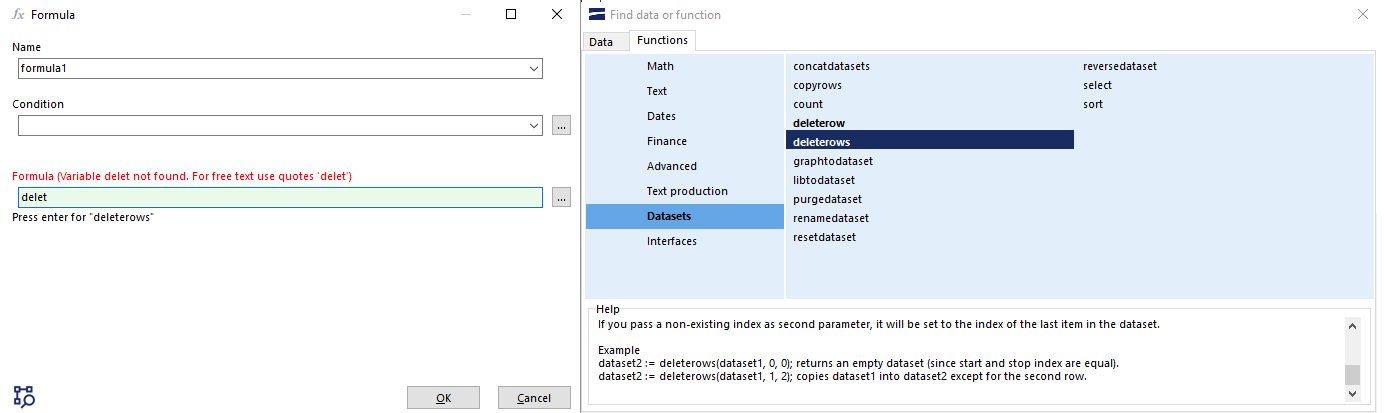
In the above example the Formula dialog tells the user what would happen upon pressing Enter. This information is shown right below the input field. Everywhere where this functionality is provided, there will be a text telling you what code completion could be doing for you.
If the Finder is open, it will provide a help text on the function or show the location of the graph, node, or variable within the model.
Which tabs are shown depends on where the Finder is used. When editing a text field of a question, you cannot select functions. And when editing an action, the Finder will let you select an action, but not a function.
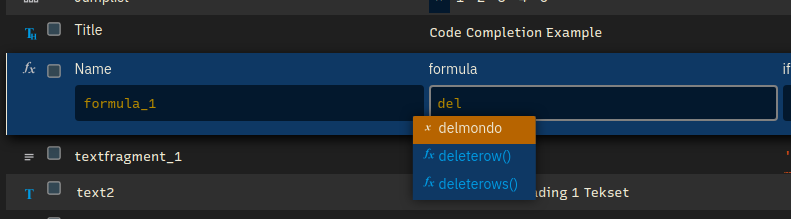
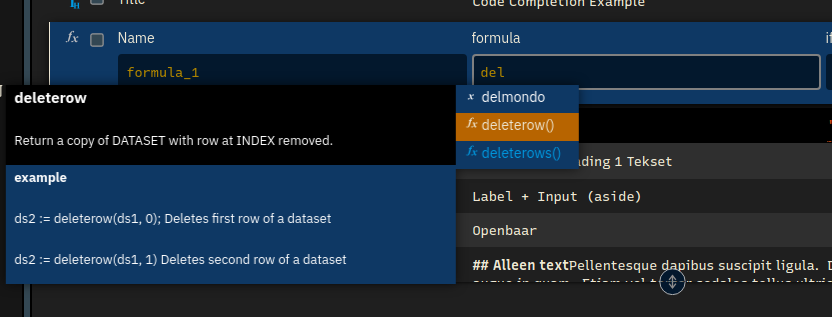
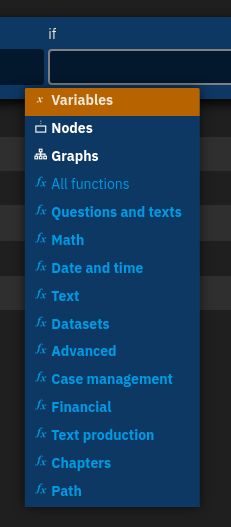 .
.